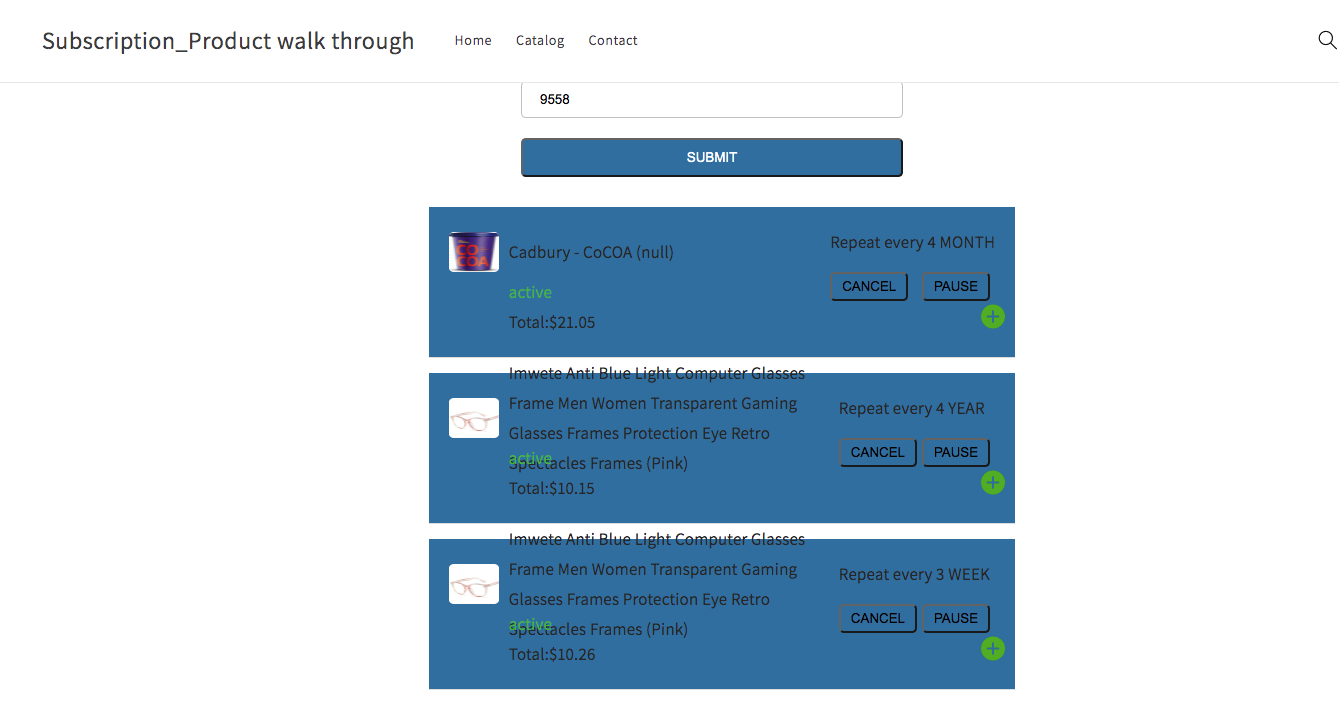Manage your subscriptions
Customer portal
Customers can edit their subscriptions, update billing info, or see their purchase history through the customer portal via their customer account logins. They can even cancel, Pause and skip the subscription order.
When Clients makes the purchase of the subscription they will be getting a confirmation email where they will get a call to action button for Managing Subscription. Client can simply click and input his email. Once he inputs the email client needs to click on Get an OTP. Once the OTP is received client can enter the OTP and submit. That will redirect the client to its customer portal.
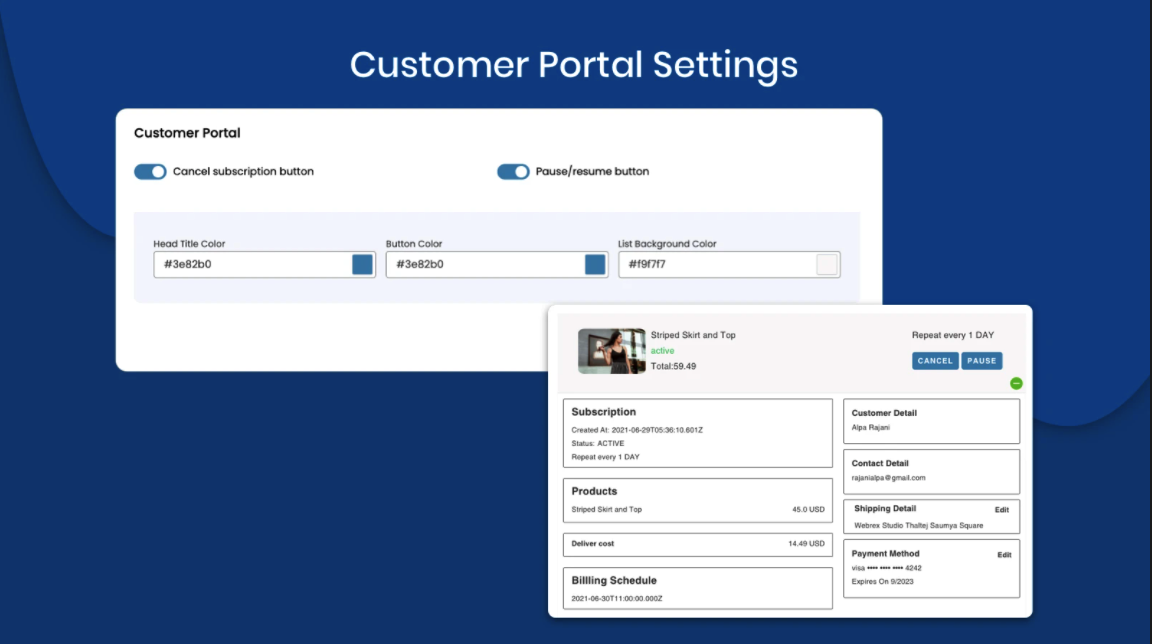
------------------------------
Canceling your subscription
At some point, you may need to cancel your subscription, even temporarily. This guide provides instructions on how to cancel your subscription through your customer portal.
Step 1 - Access your Customer Portal
You can access your Customer Portal by:
Clicking the Manage your Subscription button in your Subscription Activation email.
Step 2 - Cancel subscription
Once you are in the Customer Portal, If you no longer want to continue your subscription, click on the Cancel button found next to the subscription.